In this course you will learn how to design and prototype user interfaces to address the users and tasks identified in user research. Through a series of lectures and exercises, you will learn and practice paper- and other low-fidelity prototyping techniques; you will learn and apply principles from graphic design, including design patterns; you will learn to write a design rationale; and you will learn how to design for specific populations and situations, including principles and practices of accessible design.
Universal Design: Sensory Impairments

Loading...
Reviews
4.6 (387 ratings)
- 5 stars73.12%
- 4 stars20.67%
- 3 stars3.61%
- 2 stars1.29%
- 1 star1.29%
YC
Dec 17, 2022
I loved this course, very informative especially about the concept of universal design it was a whole new concept to me
TG
Oct 21, 2020
Excellent course, I am learning a lot and love the way we have different lectures
From the lesson
Universal Design, Accessibility, Special Populations
An introduction to universal design, with specific lectures focused on particular impairments, limitations, and populations.
Taught By
Loren Terveen
Professor
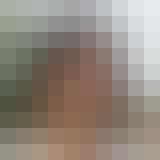
Haiyi Zhu
Assistant Professor
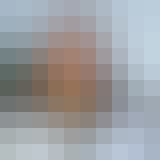
Lana Yarosh
Associate Professor
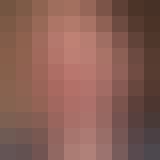
Dr. Brent Hecht
Assistant Professor
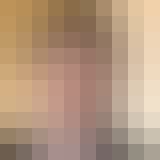
Joseph A Konstan
Distinguished McKnight Professor and Distinguished University Teaching Professor
