This course is the fourth course in the specialization about learning how to develop video games using the C# programming language and the Unity game engine on Windows or Mac. Why use C# and Unity instead of some other language and game engine? Well, C# is a really good language for learning how to program and then programming professionally. Also, the Unity game engine is very popular with indie game developers; Unity games were downloaded 16,000,000,000 times in 2016! Finally, C# is one of the programming languages you can use in the Unity environment. This course assumes you have the prerequisite knowledge from the previous three courses in the specialization. You should make sure you have that knowledge, either by taking those previous courses or from personal experience, before tackling this course. Throughout this course you'll build on your foundational C# and Unity knowledge by developing more robust games with better object-oriented designs using file input and output, inheritance and polymorphism, and event handling. This course gives you even more tools to help you build great games with C# and Unity! Module 1: Start using files to implement your Unity games Module 2: Learn how inheritance and polymorphism help us write less code for our games Module 3: Implement event handling to make better object-oriented designs and add menus to your Unity games Module 4: Explore the complete implementation of a small Unity game “Unity” is a trademark or registered trademark of Unity Technologies or its affiliates in the U.S. and elsewhere. This course is an independent work and is not sponsored by, authorized by, or affiliated with Unity Technologies or its affiliates
PlayerPrefs

Loading...
Reviews
4.6 (311 ratings)
- 5 stars76.84%
- 4 stars15.75%
- 3 stars3.85%
- 2 stars1.28%
- 1 star2.25%
CT
Jun 3, 2020
This really is an amazing course and Dr. T is a wonderful lecturer. He has helped me understand concepts I have been struggling to understand thus far.
GG
May 28, 2020
Very interesting class! I really like the "teaching by exemples" approach used by the professor. Would definitely recommend!
From the lesson
Exceptions and File IO
Taught By
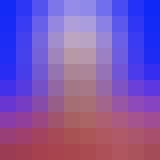
Dr. Tim "Dr. T" Chamillard
Associate Professor
